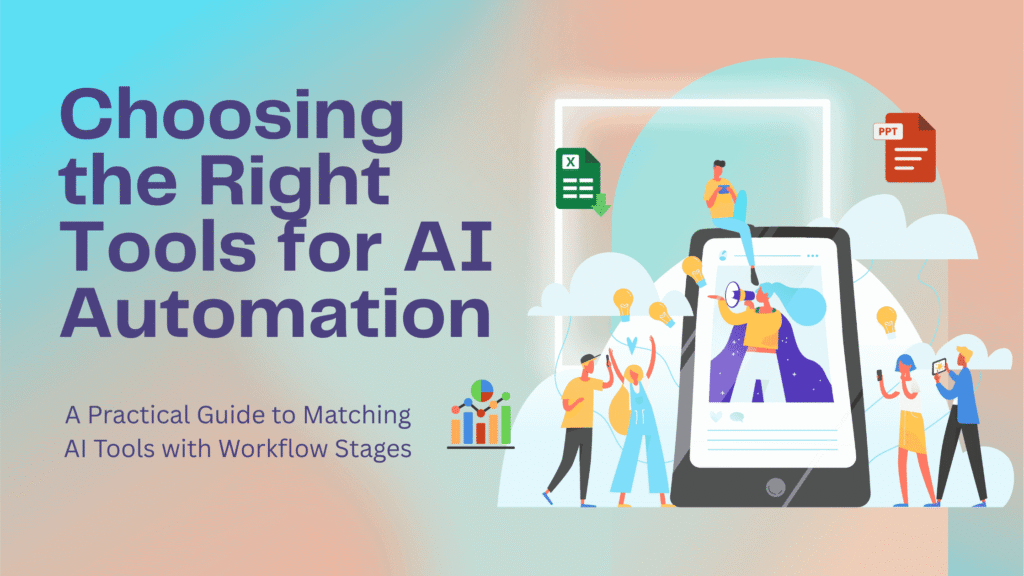
As Jesse Zhang, Co-Founder & CEO of Decagon once said, “Customer support staff are no longer fielding routine tasks; they are now becoming AI managers — configuring, training and overseeing the AI agents that handle repetitive work.” Which means jobs are evolving so that humans hand off the boring stuff to AI and focus on higher-level oversight. But to make that transition successful, you need to pick the proper AI tools for workflow automation.
In our previous post on mapping workflows for automation, we identified what tasks to automate. Now it’s time to tackle how to automate them, specifically by choosing the right AI tools for each step of your workflow. This guide will walk through each stage of a workflow, highlight general AI tools that fit and give tips on evaluating what’s best for you. We’ll keep it practical by sharing examples, so by the end you’ll feel confident about matching the right AI tool to the right task.
Table of Contents
Data Collection and Preparation
Before any automation or analysis, you need to get your data in order. This step is about collecting information (from forms, emails, websites, etc.) and cleaning or organizing it. If you’ve ever spent hours copy-pasting data from one system to another, you know this is ripe for automation. Power Automate is part of Microsoft’s Power Platform, and its essentially Microsoft’s user-friendly answer to RPA (Robotic Process Automation) and workflow automation. It can connect hundreds of services (from Outlook and Excel to third-party apps) and move data between them using triggers and actions. For instance, you can have a flow that whenever a customer fills out a Microsoft Form, the data is automatically added to a SharePoint list and an email summary is sent with no human needed!
A great example: Cineplex, a large entertainment company, used Power Automate to integrate their legacy finance systems with modern apps. Over 100 employees became “citizen developers” building automations for things like invoice processing and ticket refunds, ultimately saving over 30,000 hours per year in manual processing time. Power Automate made it feasible because it’s low-code platform and finance folks could drag-and-drop steps to automate their own tasks.
Analysis and Insights
Once data is collected, the next step is to interpret it and generate insights. In a manual process, this might be someone running reports, compiling summary statistics, or trying to spot trends (“hey, we got a lot of support tickets about feature X this week”). AI tools at this stage act like analysts. They can process far more data than a person and highlight the important bits. This is where you turn raw data into something decision-makers can actually use.
Microsoft’s Power BI deserves special mention because it’s widely used and has some nifty AI features built in. One is the Q&A visual where you literally type a question about your data (e.g., “total revenue by product line in 2023”) and Power BI generates the answer visual for you, which is very conversational and user-friendly. Microsoft also recently introduced Smart Narrative, which auto-generates a written summary of insights from a dashboard (e.g., “Sales in Q4 were 15% higher than Q3, driven largely by Region East.”). For more specific analytical tasks, Azure’s Cognitive Services have your back. The Anomaly Detector API can scan time-series data (like daily sales, sensor readings, etc.) and flag anything unusual. You could set this up to monitor KPIs and alert you via Teams or email if something strange happens.
Decision Making and Recommendations
Based on the insights, a decision needs to be made or a recommendation given. In traditional workflows, this is where a human (or a set of rules) decides: approve the loan or not, escalate the support ticket or not, offer the customer a discount or not. AI at this stage can either assist humans in making better decisions or automate the decision for routine cases. In other words, the AI becomes a smart advisor or even an autopilot for specific decisions.
If you’re using Microsoft Dynamics 365 applications (like Sales, Customer Service, etc.), Microsoft has embedded AI features that effectively make or recommend decisions within those workflows. For example, Dynamics 365 Sales has an “assistant” that will remind salespeople to follow up on deals and even suggest next actions (it might say “This opportunity is idle for 7 days, consider sending a check-in email”). It uses AI to find patterns (e.g., deals that go idle this long often fall through, so it nudges).
Microsoft’s Power Virtual Agents (PVA) lets non-developers create chatbots, and it can integrate with backend systems via Power Automate. This means you can build a bot that not only follows scripted dialogues but can also intelligently parse user input and even generate natural responses. More importantly for our topic, a PVA bot can make decisions in a conversation by connecting to your data. For instance, a PVA bot for an e-commerce site can be set up with an “Order Lookup” action (via Power Automate) and a “Return Policy Check” action. So if a customer types, “I want to return my order #12345,” the bot could: call an API or flow to get order details, check if it’s within the return window, then decide either to process the return (triggering a return workflow) or politely refuse (and maybe offer to connect to a rep) based on the logic you define. Under the hood, the decision might be a simple if-else using the data, but the bot handles it seamlessly in dialogue.
With GPT-4 integration, the bot can also handle unexpected inputs more gracefully (like if user writes a long paragraph complaint, the bot can pick out relevant details). Essentially, PVA can serve as the face of decision automation for customer interactions. Another example: an internal IT support bot could use AI to decide if a request is likely something the user can self-service. If yes, it executes a fix (like resetting a password or unlocking an account automatically); if no, it creates a ticket. PVA makes it relatively easy to incorporate these decisions because you can call flows that run any logic or AI model and then branch the dialog. For companies already using Teams or Dynamics 365, deploying PVA bots can streamline a lot of Q&A and transactional decisions.
Automation and Optimization
This final step is about executing the decisions and continuously improving the workflow. In practical terms, once a decision is made (whether by AI or human), the follow-through actions should be automated. AI at this stage can ensure the process runs efficiently, adapt to changes, and find new opportunities to streamline. For this you might have to follow some simple steps:
- Use a centralized automation platform to avoid fragmentation. If you’ve been using Power Automate, stick with it for consistency. It will be your command center to manage flows, bots, triggers, schedules, etc.
- Set up monitoring from the start. Decide on a few KPIs for your process (cycle time, error rate, throughput, whatever matters). Use a BI dashboard or process mining to track them. Also, implement alerting for failures or slowness. It’s much easier to optimize when you have baseline measurements.
- Keep humans in the loop for oversight. Even as you automate, designate someone (or a team) to watch the automations. Perhaps have weekly check-ins on the automation health metrics. And keep an open feedback channel with end-users or customers. Sometimes optimization in one area can inadvertently cause pain elsewhere. Humans are still ultimately responsible, so oversight is important, especially early on.
- Expand gradually. Once a process is fully automated and stable, look at adjacent processes. Often, optimizing one reveals the next bottleneck. Approach it like agile development – iterate and improve, rather than trying to automate everything 100% in one go. Culture-wise, celebrate the wins (e.g., announce the hours saved or error reduction). This stage is ongoing and there’s always something that can be refined or a new technology to incorporate (like how now many are looking to add GPT-based copilots to existing processes to make them even smoother).
When this is done well, the workflow practically runs itself and keeps getting better. You end up with an operation that is autonomous, efficient, and scalable. At the end of the day, the “right” AI tool is one that solves your problem in a way that’s practical for your team to implement and maintain. The good news is there’s a tool (or combination of tools) out there for almost every need and budget. If you still have questions about which tool to be used to automate your workflow, you can contact us at Kolofon.AI where we will help you automate your workflow.